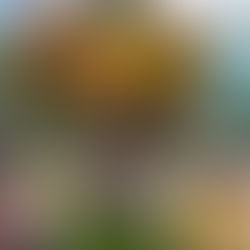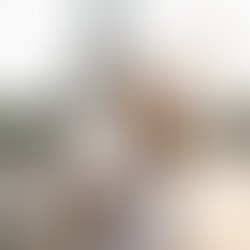How to Set Up Your eSIM for International Travel
Travelling overseas from Australia? Stay connected effortlessly with an AussieRoam eSIM! Our digital SIMs provide affordable data without the hassle of physical SIM cards or expensive roaming fees. This guide offers step-by-step instructions for installing and activating your AussieRoam eSIM on iPhone, Android, and Samsung Galaxy devices, ensuring you're ready to connect the moment you land. Get ready for seamless global connectivity – no more searching for local SIMs or relying on dodgy public Wi-Fi!
Setting up your AussieRoam eSIM on an iOS Apple device
Before You Begin:
Your iPhone's support for multiple active eSIMs varies by model. Understanding this helps manage your expectations regarding your primary SIM.
-
iPhone 13 models onwards: Generally support multiple active eSIMs concurrently.
-
Older iPhones: Typically allow one eSIM to be active at a time. If this applies to your phone, installing AussieRoam may instantly switch your current SIM's data access to the new eSIM (calls and SMS will remain active on your primary line).
-
Switching Back: You can easily revert to your current SIM at any time via Settings > Cellular (or Mobile Data), then identifying your primary SIM and tapping 'Turn On This Line'.
For a deeper dive into managing eSIMs, refer to Apple's official guide: https://support.apple.com/en-au/guide/deployment/dep36c581d6x/web.
You can install your AussieRoam eSIM before you arrive at your overseas destination. Your usage won't commence until you connect to a local network overseas.
Installation Process
You have two reliable options to install your eSIM:
Option 1 – Scan the eSIM QR Code (Recommended):
-
Open the AussieRoam email you received with your eSIM QR code on a separate device (like a computer or tablet).
-
On your iPhone, Head to Settings > Cellular (or Mobile Data).
-
Tap Add eSIM (or 'Add Cellular Plan').
-
Choose ‘Use QR Code’.
-
Position your iPhone to scan the QR code displayed on the other device.
-
Follow any on-screen prompts. Tap "Add Cellular Plan" when prompted.
Option 2 – Enter eSIM Details Manually:
If you encounter trouble scanning the QR code, you can manually add your eSIM.
-
Go to Settings > Cellular (or Mobile Data).
-
Tap Add eSIM (or 'Add Cellular Plan').
-
Choose 'Use QR Code' but then tap "Enter Details Manually" at the bottom of the screen.
-
You will be prompted to enter the SM-DP+ Address and Activation Code.
-
Type in these bits of info, which can be found in the email sent to you by AussieRoam with your QR code:
-
SM-DP+ Address: XXX
-
Activation Code: YYY
-
-
Note: You may have only received an LPA code in your AussieRoam QR Code email. The LPA code combines the SM-DP+ Address and the Activation Codes, separated by a $ sign, following the pattern: LPA:1$SMDP+ADDRESS$ACTIVATIONCODE. For example, an LPA code of "LPA:1smdp.ioK2-21YC32-1Q8" is comprised of the SM-DP+ Address (smdp.io) and the Activation Code (K2-21YC32-1Q8).
-
-
Tap ‘Next’ or ‘Activate’ to proceed with the installation.
-
Follow any on-screen prompts to complete the process.
After Installation – Activating Your eSIM & Managing Settings:
Once your AussieRoam eSIM is installed, follow these steps to connect to a network overseas:
-
Manage Data Default (If installed in Australia):
-
If you installed your eSIM while still in Australia, there's a chance your new eSIM will become the default for your phone's data connection.
-
To prevent this, go to Settings > Cellular (or Mobile Data) > Mobile Data, and ensure your Australian SIM is selected. Do the same for 'Default Voice Line'.
-
-
Activate Your New eSIM:
-
Go to Settings > Cellular (or Mobile Data).
-
Below the heading 'SIMs', tap on your new AussieRoam eSIM. It may be called 'Mobile Data' by default.
-
Ensure "Turn On This Line" is switched on.
-
Rename Your eSIM (Recommended): In this same screen, tap "Data Plan Label" and give your eSIM a meaningful name, such as "eSIM for Singapore". This is very useful if you're using or plan to use multiple eSIMs.
-
Switch on Data Roaming. Switching on Data Roaming with us won't cost you extra.
-
-
Prevent Unwanted Roaming Fees (Important!):
-
Tip: Turn off your primary line’s data to sidestep any roaming fees from your home carrier while overseas. You can do this within Settings > Cellular (or Mobile Data), then selecting your regular Australian eSIM under the heading "SIMs" and toggling its "Turn On This Line" off for data only.
-
-
Cellular Data Switching:
-
If you plan to switch between multiple lines frequently, enable “Allow Cellular Data Switching” in the Cellular (or Mobile Data) menu.
-
If you're only using your AussieRoam eSIM for data, keep this option off to avoid accidental charges on your other line.
-
Important Note:
Remember, your eSIM is a one-time use only and can only be installed once. If your device gets misplaced, changes hands, or the eSIM is accidentally or intentionally deleted, you’ll need to purchase a new one.